Navigate the platform
Dashboard
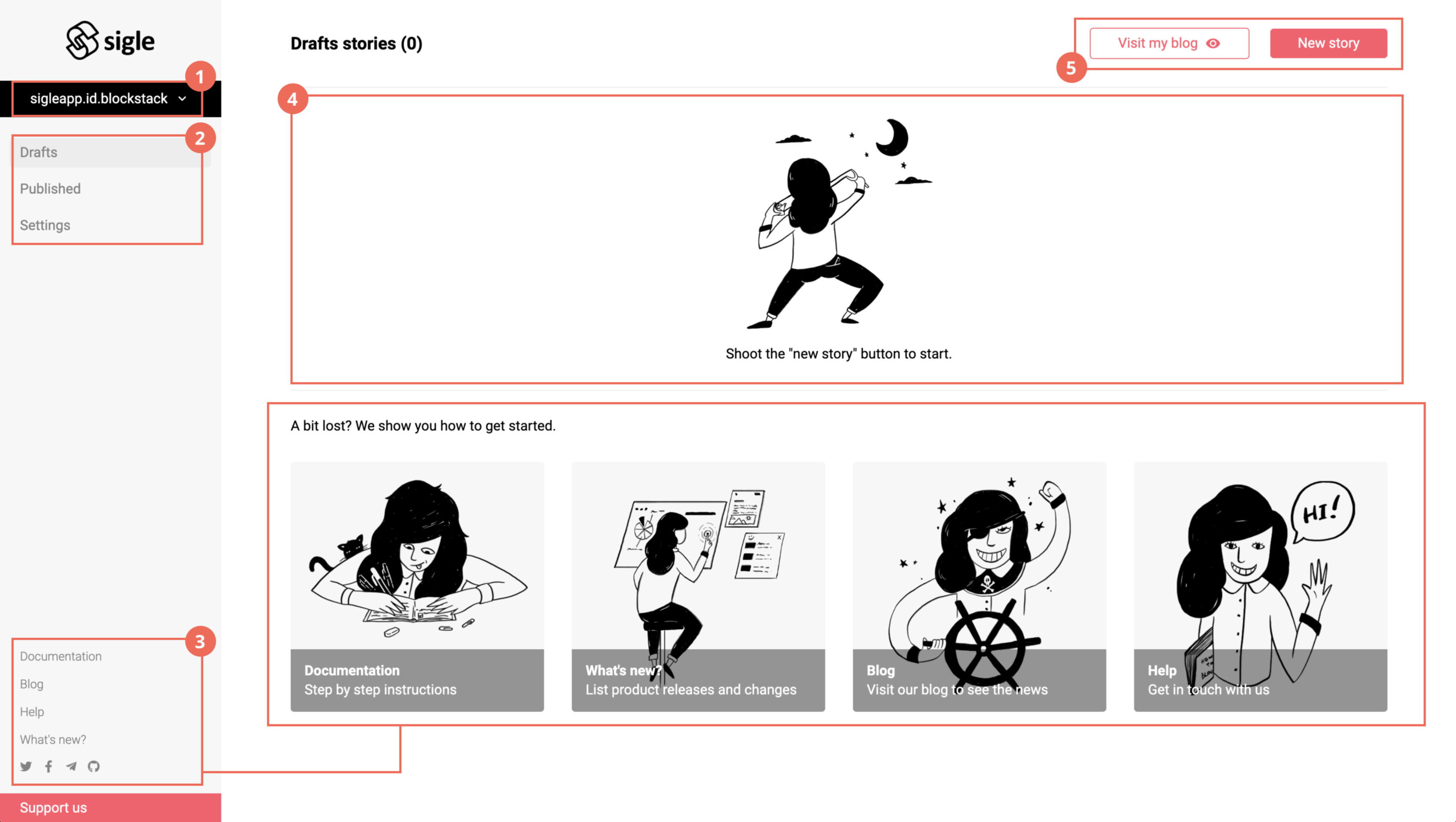
1. Your ID
You can see which ID you're logged in with. Click on it to logout.
2. Side menu
Drafts
This tab contains all your drafts. Only YOU can see/read it.
Published
This tab contains all your published content. It is accessible on your blog and anyone you have shared it with. You can still unpublish a story by editing it and clicking on the "unpublish" button.
Settings
Change your profile picture, your description, choose a color theme for your blog and more.
3. Footer side menu
Get easy access to documentation, our blog, our Discord help page, the Github and more.
4. Main panel
After creating a story (top right button), you'll see it appear here. If you don't see it, be sure to be in the right tab (draft/published).
4. Visit and create
These two top right buttons give you access to your blog (published stories) and the editor to write a new awesome story.
Editor
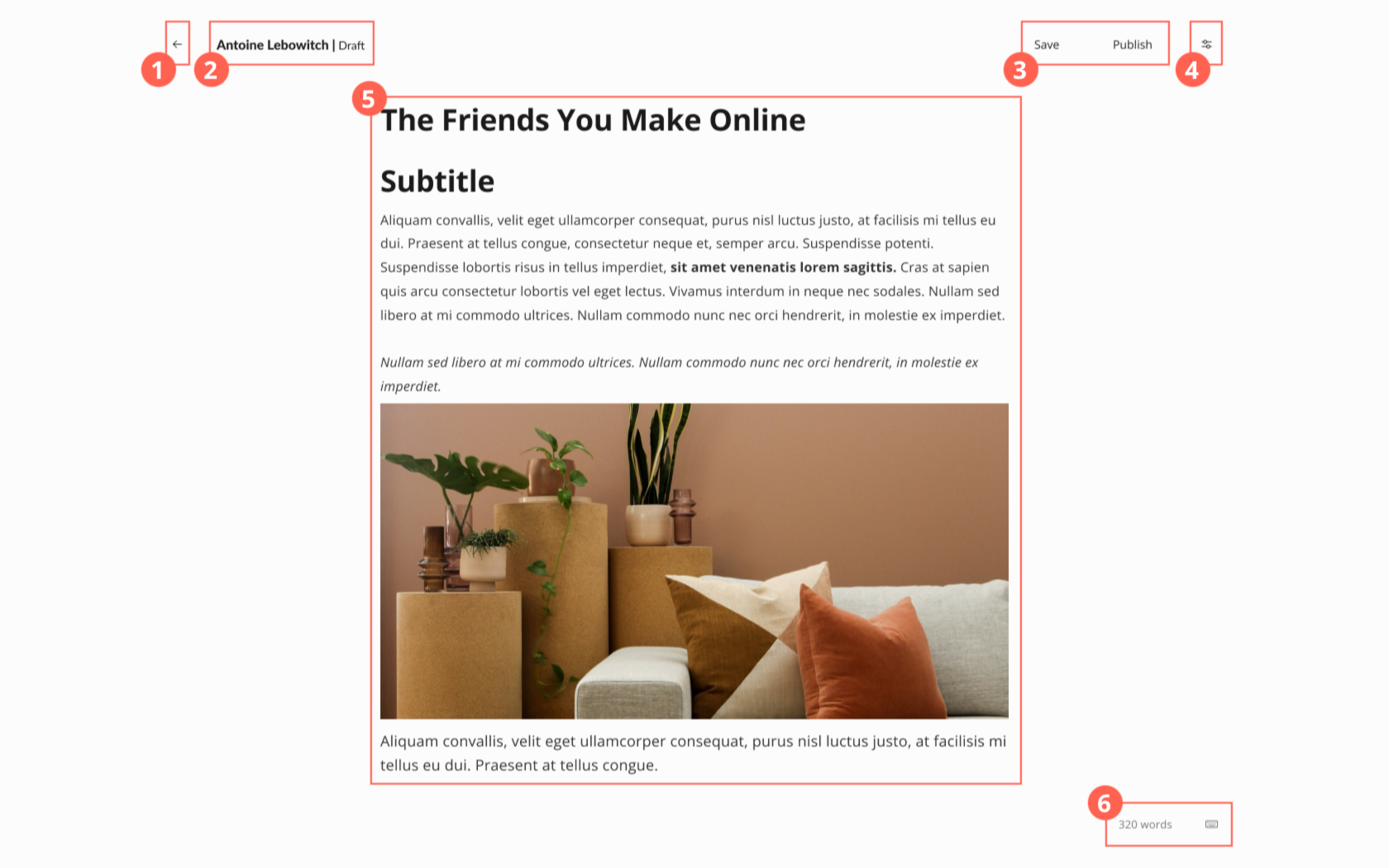
1. Go back to your dashboard
2. See under what name you're writing and the story status (Draft or Published)
3. Save and/or Publish your story
4. Access the story settings
Choose a cover image, add a meta title and description for the SEO, choose the date of publication and more...